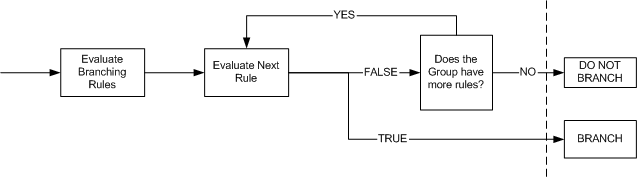
Branching evaluates one or more rules to determine which page the respondent will be directed to. This can accomplish many of the same things as Page Conditions, but is also particularly useful if you need to skip a large number of questions based on the respondent's answer to a question.
Important Note: Conditions can only be based on items that are on a PREVIOUS page. You cannot have a condition that evaluates a question on the current page.
Branching Evaluation Process:
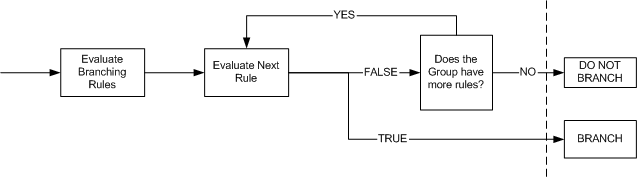
When evaluating Branching Rules, the system goes through the a process of evaluating the branches. Each Branching Group contains one or more rules which are evaluated in the order they were entered. As soon as the system evaluates a rule to be true, the respondent is taken to the page listed in that rule. If no rule is found to be true, the system takes the user to the next page in the survey.
Building Branches:
Branching Editor Screenshot:
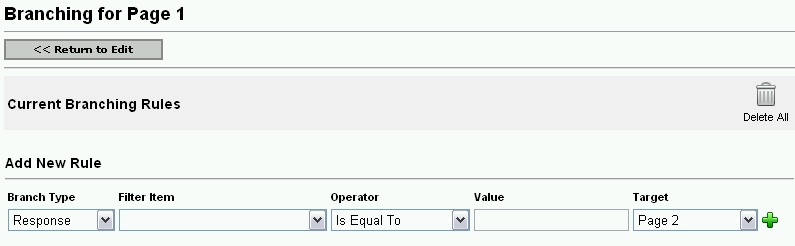
Branches are created by selecting the following:
Branch Type
- Select from "Response" (meaning the respondent's response)
or "User
Attributes" (available only on surveys that require registered users).
Filter Item
- Select the Item that you wish to evaluate. (Note: You cannot evaluate
Display Item types and currently Matrix Items cannot be evaluated either.)
Operator
- Once you have selected an item, select a logical operator from the drop
down menu. This determines what type of evaluation will be performed (e.g.
"Is Equal To", "Was Answered").
Value
- Sets the value which the selected filter item will be compared against.
Target - Sets the page that the respondent will be sent to if the criteria is met. You may also select "Complete Survey" which causes the Completion Events to be run.
You may continue to add an unlimited number of branching rules to a page.